Automation has revolutionized the way businesses operate. With tools like Zapier, HubSpot, and WhatsApp, companies can now connect their marketing, sales, and communication processes seamlessly — all without writing a single line of code. In this guide, we’ll explore how to integrate Zapier with HubSpot, connect it with Stripe and WhatsApp, and automate messages, notifications, and lead management.
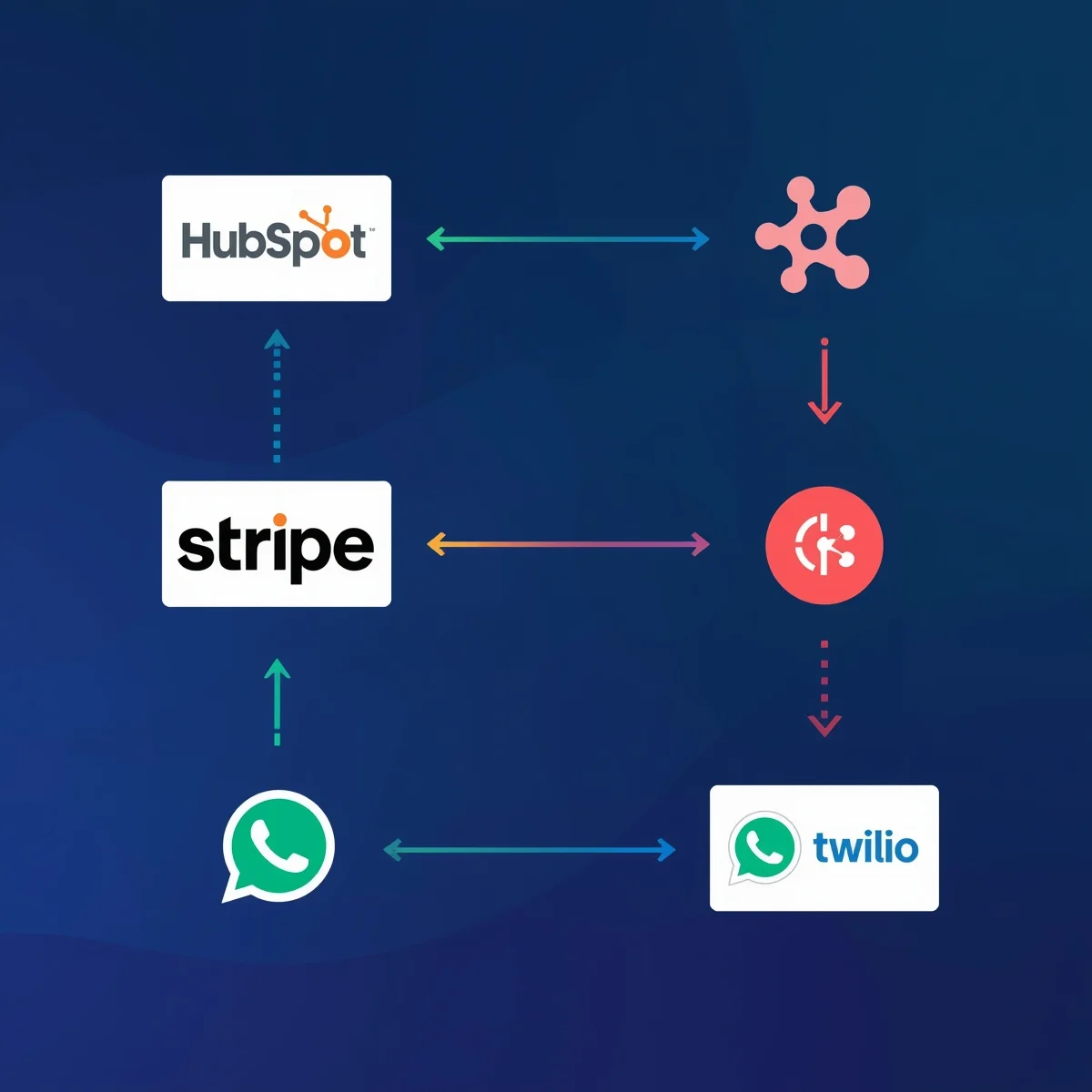
Zapier and HubSpot: How to Connect Them
HubSpot is one of the most popular CRM systems for managing contacts, marketing campaigns, and sales pipelines. Zapier, on the other hand, is a no-code automation platform that links over 7,000 apps. When you connect the two, you can automatically transfer data, update contacts, and trigger emails or messages whenever an event occurs.
To connect Zapier and HubSpot:
Create a free Zapier account.
Choose HubSpot as either your trigger or action app.
Log into your HubSpot account and grant Zapier access.
Select your trigger (for example, “New Contact in HubSpot”).
Choose an action (for example, “Send an email” or “Add a row to Google Sheets”).
Once connected, Zapier can automate tasks like:
Adding new form submissions to HubSpot as contacts.
Updating contact details when data changes in another app.
Sending HubSpot leads into Slack or Gmail for instant follow-up.
This integration saves time, reduces manual input, and keeps your CRM organized automatically.
Zapier Stripe HubSpot Integration
One of the most powerful automation setups involves Stripe, Zapier, and HubSpot. This trio helps businesses synchronize their payment and customer data effortlessly.
For example:
When a new payment is made in Stripe, a new contact is automatically created in HubSpot.
When a subscription is renewed, Zapier updates the customer record in HubSpot.
When a refund is issued, you can trigger a personalized WhatsApp or email message to the client.
To set this up:
In Zapier, select Stripe as the trigger app.
Choose “New Payment” as the trigger event.
Set HubSpot as the action app and “Create Contact” as the event.
Map fields like name, email, and amount.
Test and turn on your Zap.
With this setup, your sales and marketing teams always have real-time customer data synced across platforms, helping them make smarter decisions faster.
Send Data from Zapier to HubSpot
Sending data from Zapier to HubSpot is simple but extremely powerful. It allows you to centralize data from multiple sources into one CRM.
Here’s a real-world example:
You collect leads from Facebook Lead Ads.
Zapier automatically sends those leads to HubSpot, creating new contacts.
HubSpot instantly triggers a welcome email campaign.
This flow ensures no lead is ever lost. You can also use it to:
Add event attendees from Google Sheets to HubSpot.
Send website form submissions from Webflow or WordPress directly to your CRM.
Update contact lifecycle stages automatically based on user activity.
When connected correctly, your business can respond faster and personalize communication with every customer interaction.
Step-by-Step: How to Connect Zapier and WhatsApp
Integrating Zapier with WhatsApp requires using an official WhatsApp Business API through providers like Twilio or WATI. Zapier doesn’t connect directly to WhatsApp, but these providers make it possible.
Steps:
Create a Twilio account and verify your WhatsApp Business number.
In Zapier, choose Twilio as your action app.
Connect your Twilio account with your Account SID and Auth Token.
Select the event “Send WhatsApp Message.”
Customize your message using variables from your trigger (like name or order ID).
Test and turn on your Zap.
This allows you to send WhatsApp messages automatically — for example, order confirmations, appointment reminders, or lead notifications.
Zapier to WhatsApp: Automating Message Sending
Once your WhatsApp API is connected, the real power of automation begins. You can send automated WhatsApp messages from Zapier whenever a specific event occurs.
Examples:
Send a message when a new HubSpot contact is created.
Notify your sales team when a high-value deal is added.
Confirm bookings automatically from Calendly or Acuity Scheduling.
You can also combine WhatsApp automation with payment tools like Stripe — for instance, send a “thank you” message when a payment is successful.
Using Zapier’s filters and delays, you can control exactly when and how messages are sent, avoiding spam and maintaining a professional tone with customers.
Zapier Twilio WhatsApp: Best Setup Guide
When it comes to reliability, Twilio remains the best solution for sending WhatsApp messages via Zapier. It provides a verified and secure API, ensuring your messages reach customers safely.
To get the best results:
Use approved WhatsApp Business templates.
Add personalization fields (like first name, company name, or product details).
Monitor delivery status through Twilio’s dashboard.
Set up fallback notifications via email in case of delivery errors.
You can explore detailed setup instructions and templates on the Zapier Twilio integration page — a helpful resource to get started.
Top Use Cases of Zapier with WhatsApp
The possibilities are endless when you combine Zapier, HubSpot, and WhatsApp. Here are some of the most popular use cases:
Lead Notifications: Get instant WhatsApp alerts when a new lead arrives in HubSpot.
Follow-Up Reminders: Send automated follow-ups to leads who haven’t replied within 24 hours.
Payment Confirmations: Send WhatsApp receipts when Stripe payments succeed.
Customer Onboarding: Deliver personalized onboarding messages with links or PDFs.
Support Automation: Notify your support team via WhatsApp when a new HubSpot ticket is created.
These workflows create a seamless communication bridge between your sales, marketing, and customer support systems.
Tips for Optimizing Your Zapier WhatsApp Workflows
Use filters and conditions: Don’t send every event to WhatsApp — focus on key moments (like high-value deals).
Add delays: Space out messages to avoid overwhelming users.
Combine tools: Mix Zapier with n8n or Make (Integromat) for advanced automation logic.
Track performance: Use HubSpot analytics to measure engagement and conversion rates.
Stay compliant: Always follow WhatsApp Business messaging policies to avoid bans.
By refining your workflows regularly, you’ll maintain efficiency, reliability, and a human-like tone in automated communication.
Common Issues in Zapier WhatsApp Integration and How to Fix Them
Even though Zapier and WhatsApp integrations are powerful, users sometimes face technical issues. Here are the most common ones — and how to solve them:
Messages not sending: Ensure your Twilio WhatsApp number is verified and the message template is approved.
Wrong data mapping: Double-check that Zapier fields match HubSpot contact properties.
Duplicate messages: Add filters or delays to prevent multiple triggers from firing.
Connection errors: Reconnect your Twilio or HubSpot accounts if API tokens have expired.
If you follow these practices, your automations will run smoothly and save you countless manual tasks.
🧠 Summary
The Zapier HubSpot Integration is a game-changer for businesses that want to centralize customer data and automate communication. By extending it with Stripe for payments and WhatsApp for messaging, you create a fully automated ecosystem — from lead capture to conversion and support.
Using trusted tools like Twilio, n8n, and Make (Integromat), you can build workflows that save time, reduce costs, and keep customers engaged.

